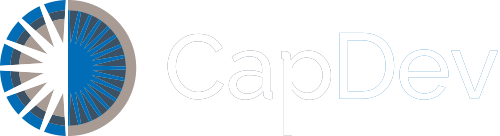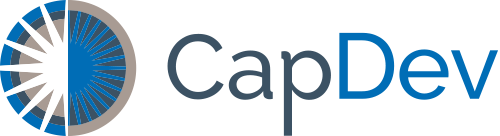We are all finding ourselves in way more online meetings than anyone ever dreamed of prior to 2020!
Below we share some collected advice and tips to help your virtual meetings go more smoothly. (*We find that Zoom is the primary platform in use, so have assumed Zoom as the tool for the purposes of this post.)
Planning a Meeting:
Be sure to select the best platform – meeting or webinar based on the criteria and needs for your specific meeting. Basically, webinars are for large group presentations where you do not need to see all of the participants; and meetings enable everyone to see each other as well as share screens if needed. Meetings also allow for breakout rooms if you have that function enabled.
Zoom offers online training modules if you need to learn more about the details to differentiate your needs.
Sharing a Meeting:
Once you have scheduled your meeting in Zoom, you can either share the link and any password requirements or send the meeting as a calendar request generated by Zoom in the format of your choice.
It helps to send a reminder with the link just before starting the meeting, and always test the link yourself by signing in early.
Starting a Meeting:
Zoom offers several ways to start both impromptu and scheduled meetings.
- From the downloaded Zoom application
- From your Zoom mobile device apps
- From your calendar invitation
Before the Meeting:
Things to do
- Test your audio and video – visit zoom.us/test
- Make sure to choose the correct audio input and output sources and levels
- If your laptop microphone malfunctions on Zoom, have another option available (such as an external microphone or earbuds)
- Ask everyone at the start of the meeting if they can hear the presenters
- Use the “Chat” function to report and help resolve problems
- Make sure to choose the correct camera for the meeting if more than one option is available
- Make sure you know how to share your screen and have screen share enabled for anyone who will need to use it
- Have the content you intend to share prepared and open on your screen ahead of time
Hosting a Meeting:
Best practices:
- Mute your mic if others are presenting/speaking
- Use “Gallery View” for smaller group/team meetings
- Share your screen
- Share specific applications to control displayed content
- Use “Pause” to freeze the view to the participants
- Use “New Share” to seamlessly transition between shared applications.
- Use the Annotation tools to grab and direct attention
Turn the camera on! – Looking your best:
- Lighting should come from in front of you or from the side to best light your face
- Pay attention to hair and clothing – people can still see you
- Think about your background – make it interesting but not distracting (or use a zoom background)
- Put your webcam at eye level or higher – experiment for best angles and stack books under your laptop if the camera is too low
- Use the gestures and mannerisms that you would typically use in person
- Make eye contact – try to look at your webcam versus the screen
CapDev Advice for Virtual Donor Meetings:
- Ensure everyone has comfortable surroundings for a confidential conversation.
- Allow for the same flow as in-person conversations (pause after speaking), and remember that it is hard to hear if more than one person speaks at a time. Feel free to ask to repeat.
- Share your presentation in advance if you plan to make an appeal so the donor can read it and feel prepared to discuss and respond appropriately.
- Focus the time of the meeting on discussion points. Allow for questions and responses to flow freely.
- Foster collaboration & engagement, ensure everyone can participate.
- The lead development staff person should play the role of facilitator for the conversation, nurturing the flow and exchanges in the discussion and ensuring all are heard.
- Agree on follow-up actions before or at the end of the conversation.
Here are some resources from the Zoom Knowledge Base to take a deeper dive into using Zoom:
- Download the Getting Started with PC and Mac Guide
- Watch the Zoom’s Getting Started Videos
- Join Zoom’s Live Training Webinars